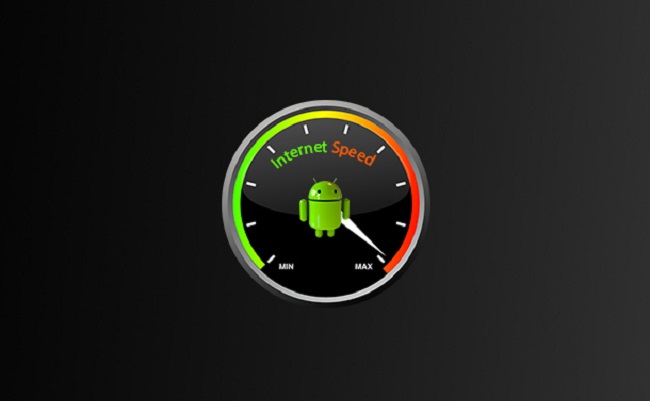Everything seems to be on the internet these days. May it be a photo of a popular car, a funny video, or even the latest movie from last month– it is all on the internet by now for sure. As such, you may want to download content from it so you can enjoy it later.
When you have fast and stable mobile data download speeds you will be able to work more efficiently and effectively. For instance, you are a social media manager or marketing professional who wants to market romance niche products. With faster and more stable mobile data you can quickly upload videos or images faster. Aside from that, you can set-up posts, write some content while throwing in the red heart emoji to deeply emphasize love and romance to your target market. By having stable mobile data you can work in your office or on the go without any problems at all.
However, download times will heavily depend on how fast your connection is. If you’re not using WiFi and instead using mobile data to download, it may take more time to do so. But, there are tricks that you can learn to speed up and improve your mobile data download speed. This article will show you how to do so, and it is doable in just minutes.
Reset Your Phone’s Network Settings
Restarting your phone’s network settings is the first thing that you should do to boost mobile coverage. If you notice that other users who have the same network carrier are working fine except for you, it might be that your setting has a problem. Always know that your phone’s data connection isn’t always as stable and might need a restart every now and then.
Resetting your phone’s network setting will allow your phone to reset and reboot and return to its default. Once done, specific network issues will be gone by that time, and everything will be back to normal. This will also boost the mobile coverage soon enough unless there is a problem in the network carrier.
For iOS devices, you can go to Settings and click General. Once you’re there, you can see Reset. Click that option and then head to Reset Network Settings. The device will ask you for your phone password if you enabled one, and will auto restart.
As for Android users, you can reset your phone’s network settings by going to Settings, and then click System. Once you’re in, go to Advanced and click Reset Options. It will then show a Reset WiFi, mobile, Bluetooth option. Clicking it will automatically restart the network.
Reset your phone
If you’re not sure how to reset your phone, do not worry. For iPhone users, especially for those who have the newest versions, all you need to do is hold the side button and either of the volume buttons for a couple of seconds. Soon enough, a “Slide to Power Off” message will allow that to turn off your phone.
For earlier iPhone models, such as the iPhone 8, hold the side button on the right side until the “Slide to Power Off” shows up on the screen. This is also doable for iPhone 7, 6+, 6s/6s+, 6, and 5.
As for Android phones, all you need to do is hold the power button for a couple of seconds and then tap the Restart option on the screen pop-up. This function will immediately reset your phone, and make sure you wait for a minute to turn it back on.
Location, Location, Location
Sometimes, the reason why data connections are slow is because of the location detected on your phone. It might be that there is no LTE service in the area you are in. There are many factors as to why location matters, just like the place’s weather, network blockage, or even solar status.
However, most of the reason is because of the buildings and geography. Remote areas that have natural barriers such as mountains, valleys, hills, trees, and more, will affect your network’s signal. It is also the same as buildings.
Even though you are in a city where most people have cellphones and gadgets, it is still possible that your data connection will slow down. The reason for that is because of the enormous buildings that are near where you are.
Even if you can see a full signal bar on your phone in a crowded area, you would wonder that your bars will slow down once you enter a building. Structures tend to block signals just like natural barriers.
Disable Low Data Mode
Every phone, whether it is an Android or iOS phone, has its version of low data mode settings. Low data mode is beneficial, especially when you want to control your data usage and if you have a limited amount of data on your service carrier. However, enabling it will also make your data connection super slow.
For iOS phones, you can go to Low Data Mode on the phone’s settings. Go to Cellular, and then find Cellular Data Options. Once you find that context, you can find the Low Data Mode option there.
As for Android phones, you can head straight up to Settings, then click Network and Internet. Next, find Data Saver and disable it. You can always enable this option back again once you’re done using enough data for your purpose.
Final Thoughts
If neither of these moves repairs your weak data, then contact technical support is time. Many of such procedures can get you replicated by the specialist. You may be tempted to decline as you have completed them before, so it’s the responsibility of the agent to run over a series of resetting password measures and see what and what does not works.